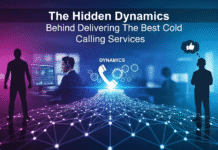Video content reigns supreme. Whether you’re a YouTuber, a social media influencer, or simply someone who enjoys creating videos for fun, having access to a reliable video editor is crucial. However, not everyone can afford expensive software like Adobe Premiere Pro or Final Cut Pro. Fortunately, there’s a wide range of free video editors available that cater to different skill levels and needs. From basic tools for beginners to professional-grade software for advanced users, these free editors offer impressive capabilities without breaking the bank.
What to Look for in a Video Editor
When choosing a video editor, it’s important to consider several factors to ensure you select the best tool for your projects. Here are some key aspects to look out for:
User Interface and Ease of Use
The user interface is the first thing you’ll interact with, so it should be intuitive and easy to navigate. A cluttered or overly complex interface can hinder your creative process, especially if you’re new to video editing. Look for software that offers a streamlined workspace, customizable layouts, and helpful tooltips.
Key considerations:
- Simplicity: Is the software easy to navigate?
- Customization: Can you adjust the layout to suit your workflow?
- Learning curve: How quickly can you get up and running with the basics?
Features and Functionality
Different projects require different tools. Some editors excel at basic tasks like trimming and merging clips, while others offer advanced features such as color grading, motion graphics, and 3D rendering. Determine what features are essential for your work and choose software that provides those capabilities.
Key features to look for:
- Basic editing tools: Trimming, splitting, merging
- Advanced features: Color correction, visual effects, audio editing
- Multimedia support: Handling of various video, audio, and image formats
Export Options and Formats
After spending hours editing your video, you’ll want to ensure it can be exported in the correct format for your needs. Whether you’re uploading to YouTube, sharing on social media, or saving to a local drive, the video editor should support a wide range of export formats and resolutions.
Important export features:
- Format variety: MP4, MOV, AVI, etc.
- Resolution options: 720p, 1080p, 4K
- Compression settings: Adjusting bitrate, file size
Community Support and Tutorials
Video editing can be complex, and it’s easy to hit a roadblock. That’s where community support and tutorials come in. A vibrant community and a wealth of online resources can help you overcome challenges and learn new techniques. Check if the software has an active forum, a repository of tutorials, or a robust knowledge base.
Supportive resources:
- Online forums and communities
- Official and user-generated tutorials
- Comprehensive documentation
Best Free Video Editors for Beginners
If you’re just starting out with video editing, you’ll want a tool that’s easy to use yet powerful enough to produce high-quality videos. Here are two of the best options:
OpenShot
Overview:
OpenShot is an open-source video editor that’s designed with simplicity in mind. It’s a great starting point for beginners, offering a clean interface and basic editing tools that allow you to create polished videos without getting overwhelmed.
Key Features:
- Drag-and-drop functionality: Easily add clips to your timeline.
- Unlimited layers: Add as many video tracks as you need.
- Basic transitions and effects: Apply simple transitions between clips and add visual effects.
- Real-time preview: See your edits in action as you make them.
Pros and Cons:
Pros:
- User-friendly interface perfect for beginners
- Wide range of supported formats, including HD video
- No watermarks or ads, fully open-source
Cons:
- Lacks advanced editing features for more complex projects
- May experience occasional stability issues on some systems
Table: OpenShot Pros and Cons
| Pros | Cons |
| Easy to learn and use | Limited advanced features |
| Supports various formats | Occasional stability issues |
| No watermarks or ads |
Shotcut
Overview:
Shotcut is another open-source video editor that’s a step up from OpenShot in terms of features. It offers more advanced editing tools while still being accessible to beginners. Shotcut’s support for a wide range of formats and its powerful video and audio filters make it an excellent choice for those looking to advance their editing skills.
Key Features:
- Wide format support: Compatible with hundreds of video and audio formats.
- Drag-and-drop timeline editing: Simple and intuitive timeline management.
- Extensive filters: Apply audio and video filters to enhance your clips.
- 4K resolution support: Edit and export videos in high resolution.
Pros and Cons:
Pros:
- Great for both beginners and intermediate users
- Regularly updated with new features and bug fixes
- No watermarks or ads, open-source
Cons:
- Interface may appear outdated to some users
- Learning curve is slightly steeper compared to OpenShot
Table: Shotcut Pros and Cons
| Pros | Cons |
| Versatile for various user levels | Outdated interface design |
| Regular updates | Steeper learning curve |
| Supports 4K resolution |
Best Free Video Editors for Intermediate Users
If you have some experience with video editing and are ready to take your skills to the next level, these editors offer more advanced tools and features:
DaVinci Resolve
Overview:
DaVinci Resolve is a professional-grade video editor that’s available for free. It’s widely used in the film and television industry for its powerful color correction and post-production tools. Whether you’re working on a short film, a documentary, or YouTube content, DaVinci Resolve has everything you need to create stunning videos.
Key Features:
- Advanced color correction: Industry-standard tools for color grading and correction.
- Multi-cam editing: Seamlessly edit multi-camera projects.
- Motion graphics and visual effects: Create sophisticated visual effects and animations.
- Fairlight audio post-production: Comprehensive tools for editing and mixing audio.
Pros and Cons:
Pros:
- Extensive feature set suitable for professional projects
- No watermarks in the free version
- Regular updates and enhancements
Cons:
- Requires a high-performance computer to run smoothly
- Steep learning curve for beginners
Table: DaVinci Resolve Pros and Cons
| Pros | Cons |
| Professional-grade tools | Requires powerful hardware |
| No watermarks | Steep learning curve |
| Regular updates |
HitFilm Express
Overview:
HitFilm Express is another excellent option for intermediate users. It’s a hybrid between a video editor and a visual effects (VFX) tool, making it ideal for filmmakers and content creators who want to incorporate professional-level effects into their videos. The free version includes most of the features you’ll need to create stunning content.
Key Features:
- Advanced compositing tools: Combine multiple elements into a single scene.
- Professional-grade video effects: Choose from over 400 effects and presets
.
- 3D model rendering: Integrate 3D models into your projects.
- Community support and tutorials: Access a wealth of resources to help you learn and grow.
Pros and Cons:
Pros:
- Powerful VFX and compositing tools
- Ideal for filmmakers and advanced content creators
- Regularly updated with new features and improvements
Cons:
- Can be resource-intensive, requiring a strong computer
- Some advanced features require paid add-ons
Table: HitFilm Express Pros and Cons
| Pros | Cons |
| Advanced VFX and compositing tools | Requires strong computer hardware |
| Ideal for filmmakers | Some features require paid add-ons |
| Regular updates |
Best Free Video Editors for Advanced Users
For those who are already proficient in video editing and need a tool that offers more complex features and customization, these editors are top choices:
VSDC Free Video Editor
Overview:
VSDC Free Video Editor is a non-linear editing tool designed for advanced users who require more control over their projects. It’s known for its powerful features, including a wide range of visual and audio effects, masking tools, and motion tracking capabilities. VSDC is particularly favored by those who need to work on complex projects that demand precision and a high level of customization.
Key Features:
- Non-linear editing: Allows you to place video clips in any position on the timeline.
- Wide range of visual effects: Includes color correction, object transformation, and filters.
- Advanced audio editing: Tools for sound normalization, equalization, and more.
- Masking tools: Apply effects to specific areas of your video.
- Motion tracking: Automatically track moving objects and apply effects or text that follow them.
Pros and Cons:
Pros:
- Highly versatile with a comprehensive set of tools
- No watermarks or ads in the free version
- Ideal for creating complex, multi-layered projects
Cons:
- Steeper learning curve, especially for beginners
- Interface may feel less intuitive compared to other editors
- Requires a decent computer to handle more demanding tasks
Table: VSDC Free Video Editor Pros and Cons
| Pros | Cons |
| Comprehensive toolset for advanced users | Steeper learning curve |
| No watermarks or ads | Interface may feel less intuitive |
| Ideal for complex, multi-layered projects | Requires decent computer specs |
Lightworks
Overview:
Lightworks is a professional-grade video editing software used in Hollywood productions. It offers a free version with a robust set of features, making it a strong contender for advanced users who need high-level editing tools. Lightworks is known for its speed and precision, allowing editors to produce high-quality content efficiently.
Key Features:
- Professional timeline editing: Offers precise control over every aspect of your video.
- Multi-cam editing: Edit footage from multiple cameras seamlessly.
- Advanced color correction: Fine-tune the color palette to achieve the desired look.
- Wide format support: Supports a variety of video formats and resolutions.
Pros and Cons:
Pros:
- Used in professional film production, ensuring industry-standard tools
- Offers a wide range of features even in the free version
- Efficient workflow designed for quick editing
Cons:
- The free version limits export formats to 720p
- The learning curve can be steep for newcomers
- Some advanced features are locked behind the paid version
Table: Lightworks Pros and Cons
| Pros | Cons |
| Professional-grade tools | Export formats limited to 720p in free version |
| Efficient and fast workflow | Steep learning curve |
| Wide range of features | Some features locked behind a paywall |
Best Free Video Editor for Mobile Users
Not everyone edits on a desktop or laptop. For those who need to edit videos on the go, having a capable mobile video editor is essential. Here’s one of the best free options:
InShot
Overview:
InShot is a popular mobile video editor that’s perfect for creating and editing videos on the go. It’s user-friendly, packed with features, and ideal for social media content creators who need to produce quick, high-quality videos. Whether you’re trimming clips, adding music, or applying filters, InShot makes the process straightforward and enjoyable.
Key Features:
- Intuitive interface: Designed for quick and easy editing on mobile devices.
- Video trimming, splitting, and merging: Basic editing tools that are simple to use.
- Music and sound effects: Add audio tracks or sound effects to your videos.
- Text and sticker overlays: Enhance your videos with text, emojis, and stickers.
- Video speed control: Adjust the speed of your clips for slow-motion or time-lapse effects.
Pros and Cons:
Pros:
- User-friendly design makes it easy to learn
- Great for quick edits and social media posts
- Regular updates with new features and improvements
Cons:
- The free version includes watermarks on exported videos
- Limited advanced editing features compared to desktop software
- In-app purchases may be required for additional features
Table: InShot Pros and Cons
| Pros | Cons |
| Intuitive, user-friendly design | Watermarks in the free version |
| Ideal for quick social media edits | Limited advanced features |
| Regular updates and new features | Some features require in-app purchases |
How to Choose the Right Video Editor for You
Choosing the right video editor depends on various factors, including your editing needs, skill level, and the type of projects you typically work on. Here’s how to make an informed decision:
Matching Your Needs with the Software’s Features
Before settling on a video editor, it’s crucial to consider what you need from the software. Are you creating simple home videos, or are you working on more complex projects that require advanced features? Identifying your specific needs will help you choose the right tool.
Key considerations:
- Type of projects: Simple edits, social media content, or professional films?
- Required features: Basic tools like trimming and merging, or advanced features like 3D rendering and motion tracking?
- Export requirements: Do you need to export in high resolution, or is standard definition sufficient?
Considering Your Skill Level
Your level of experience with video editing will also play a significant role in your choice of software. Beginners may prefer tools with a gentle learning curve, while more experienced users might be looking for software that offers advanced capabilities.
Tips for choosing based on skill level:
- Beginners: Look for software with an intuitive interface and basic tools.
- Intermediate users: Opt for editors that offer a mix of basic and advanced features.
- Advanced users: Consider professional-grade software with comprehensive toolsets.
Importance of Trying Out Multiple Options
With so many free video editors available, it’s worth trying out a few different ones before making your final choice. Most free software allows you to download and test the features without any financial commitment, so you can find the one that best fits your workflow and preferences.
Steps to find the best fit:
- Download multiple editors: Experiment with at least two or three options.
- Test the features: See how each editor handles your typical projects.
- Evaluate the workflow: Choose the one that feels most intuitive and efficient for your needs.
Conclusion
Video editing doesn’t have to be an expensive endeavor. Whether you’re a beginner just dipping your toes into the world of video editing or an advanced user looking for powerful tools without the hefty price tag, there’s a free video editor out there for you. From the user-friendly OpenShot to the professional-grade Lightworks, each of the editors we’ve covered offers unique features and capabilities. By understanding your needs and testing out different options, you can find the perfect tool to bring your creative vision to life.