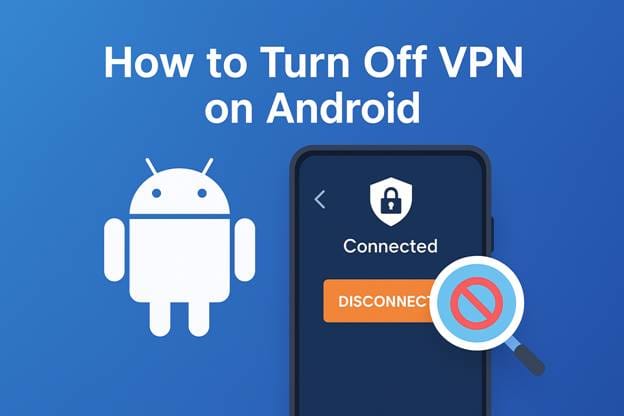
TL;DR: Need to turn off your VPN on Android without messing up your apps or connection?
Here’s the fast fix:
- Go to Settings > Network & Internet > VPN, and toggle off the active connection.
- If you’re using a VPN app (like X-VPN or ExpressVPN), open it and hit Disconnect.
- Still having issues? Check for app conflicts, DNS errors, or outdated profiles.
Whether you’re livestreaming a coaching session or trying to access a regional app, this guide will show you the safest way to turn off your Android VPN—without crashing your workflow or compromising your privacy.
For users who want more control over privacy after disabling a VPN, fingerprint-protected mobile browsing can provide an additional layer of security.
Why You Might Need to Disable Your Android VPN Temporarily
VPNs are incredibly useful tools for maintaining online privacy, bypassing content restrictions, and protecting data—especially if you’re coaching clients globally or working remotely. But they can sometimes cause issues, including:
Blocking Access to Local Apps or Services
Some apps—especially banking, payment, or streaming services—won’t work properly if your VPN is active. This is because they detect you’re not in the expected region or they flag VPN use as suspicious.
💡 If this happens frequently, and you’re constantly toggling your VPN on and off, it might help to use a provider with more flexible routing and app-specific controls—like X-VPN for Android, which supports split tunneling so you can exclude sensitive apps like banking or messaging without disabling VPN for everything else.
VPN Slowing Down Video Calls or Cloud-Based Tools
A VPN routes your traffic through remote servers. If you’re using a distant server, your internet speed can tank. That’s a big problem for professionals relying on Zoom, Microsoft Teams, or Google Meet.
Region-Specific Features Aren’t Working
Need to access your local news app, a language-learning tool, or even an internal business dashboard? These might require you to appear in the right location—which VPNs can interfere with.
The Risks of Improperly Disabling a VPN
Turning off a VPN isn’t difficult—but doing it incorrectly or abruptly can create new problems. Here’s what to avoid:
Unexpected Disconnection from Work Servers
If you’re connected to a corporate network or remote desktop environment via VPN, abruptly disabling it could drop your session, corrupt data transfers, or lock you out of internal systems.
Data Privacy Exposure
Turning off your VPN leaves your device exposed to unencrypted traffic—especially dangerous on public Wi-Fi networks. Never disable your VPN on unsecured networks unless absolutely necessary.
App Configuration Conflicts
Disabling a VPN without properly disconnecting may confuse some apps, causing temporary “network error” messages, failed logins, or blocked features.
How to Properly Turn Off VPN on Android (Step-by-Step)
Let’s walk through how to turn off your VPN safely on Android, depending on how it’s configured.

Method 1: Turn Off VPN via Android’s System Settings
This method applies if your VPN was manually added (like for work) or if it runs in the background without an app.
Step-by-Step:
- Open your Android device’s Settings app.
Look for the gear-shaped icon on your home screen or app drawer. - Tap “Network & Internet.”On some devices (like Samsung), this might be called Connections.
- Scroll down and tap “VPN.”If you don’t see it directly, tap Advanced > VPN.
- You’ll see a list of configured VPNs. Tap the one that shows as “Connected.”
- Tap Disconnect to end the session.
- If you’re removing it entirely, tap Settings (gear icon) → Forget VPN.
Notes & Tips:
- You won’t see “VPN” if no VPN is configured. In that case, your VPN may be running through an app—try Method 2.
- Some phones show a key icon 🔑 in the status bar when a VPN is active. If that icon disappears after you disconnect, you’re good.
- If it automatically reconnects, go back into the VPN profile and check if “Always-on VPN” is enabled—turn that off if needed:
- Settings > Network & Internet > VPN > [Gear icon] > Disable “Always-on VPN” & “Block connections without VPN”
Method 2: Turn Off VPN via a VPN App
If you’re using a popular VPN provider app, it’s important to disconnect from inside the app itself rather than just closing it.
Step-by-Step:
- Open the VPN app (like NordVPN, Surfshark, X-VPN, etc.)
- Look for the main “Connect” or “Power” button—if it’s ON, tap it to disconnect.
- Wait until the app confirms the VPN is disconnected. Many apps show a message like “VPN Disconnected” or change color from green to gray.
- If available, you can also tap “Pause” or “Auto-connect off” if you plan to resume soon.
Notes & Tips:
- Don’t just force-close the app—this often doesn’t fully shut down the encrypted connection.
- Auto-connect settings: Go to the app’s settings and disable Auto-connect or Always-on to prevent it from reconnecting after reboot or reconnecting to Wi-Fi.
- Some apps offer Split Tunneling—a useful tool if you only want to bypass VPN for certain apps without turning it off entirely.
Method 3: Remove Old or Conflicting VPN Profiles
Sometimes, you have VPN profiles you don’t use anymore, or they interfere with new connections. Here’s how to clean them up:
Step-by-Step:
- Go to Settings > Network & Internet > VPN
- You’ll see a list of VPNs—tap the gear icon next to any unused VPNs
- Tap Forget VPN to remove it
This will delete the VPN configuration but won’t uninstall any related app (if applicable).
Notes & Tips:
- Clean out unused VPNs to avoid conflicts with new connections or app settings.
- If your device was provided by work or school, some VPNs may be locked under Device Admin—check with your IT team before removing them.
- You can always reinstall or reconfigure the VPN later if needed.
Troubleshooting Summary:
| Problem | What to Check |
| VPN reconnects after turning off | Check “Always-on VPN” in system settings or VPN app |
| VPN icon won’t go away | Force-stop VPN app → Restart phone |
| VPN setting doesn’t appear | Use search bar in Settings: type “VPN” |
| Still blocked from local app | Try switching DNS or restarting app after disconnecting VPN |
Pro Tip for Power Users:
If you often switch between using and disabling your VPN, consider setting up a Quick Settings tile:
Swipe down from top of screen → Tap Edit Quick Settings → Add VPN toggle (if available)
What to Do If You Still Have Network Issues After Turning Off VPN

If disabling the VPN didn’t fix your problem, here are a few extra steps:
Restart Your Phone
This clears temporary cache or connection confusion between apps and networks.
Clear VPN App Cache
Go to Settings > Apps > [VPN App] > Storage > Clear Cache.
This is especially helpful if the VPN service is interfering even after disconnection.
Check DNS or Private DNS Settings
Some VPNs alter your DNS configuration. If you’re still facing issues:
- Go to Settings > Network & Internet > Private DNS
- Choose Automatic or Off, depending on your needs
Check for Conflicting Apps
Other apps like ad blockers or firewalls can interfere. Try disabling those temporarily.
Expert Tips: When to Use vs. Disable VPN as a Digital Professional
VPNs are not all-or-nothing. The key to smart usage is knowing when to turn them off—and when to keep them on.
When You SHOULD Use a VPN:
- On public Wi-Fi (airports, cafes, hotels)
- While accessing sensitive data
- To bypass censorship or geo-blocked educational platforms
When You MIGHT Turn It Off:
- When using apps that block VPNs (banks, Netflix, mobile payment apps)
- If VPN is slowing down voice or video calls
- When location-based features are required (maps, ride-hailing, delivery)Use Split Tunneling (If Your VPN Supports It)
Some VPN apps allow split tunneling—where you can choose which apps go through the VPN and which don’t. This avoids full disconnection and helps balance speed with security.
Example:
- Route Zoom, Teams, or Meet outside the VPN
- Keep browsers and messaging apps protectedFinal Thoughts: Stay in Control of Your VPN Usage
Turning off your VPN on Android doesn’t have to be risky—as long as you understand when, why, and how to do it correctly. For digital coaches, business travelers, and global professionals, VPN flexibility is key to smooth, uninterrupted productivity.
By following the steps in this guide, you’ll be able to safely disconnect your VPN, resolve app conflicts, and keep your Android device running exactly the way you need—without compromising performance or privacy.





