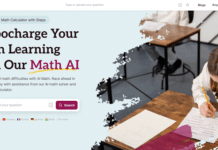The cut, copy, and paste concepts have not been popular since their development in 1973. Today, the clipboard is the most underrated and daily-utilized tool on any device, especially the Mac. Mac computers are known for their multitasking prowess, and this is where the clipboard plays a critical role in seamlessly transferring information between multiple applications.
Mac’s built-in clipboard tool is easy to use. As you press Command + C, the content gets copied in the clipboard. To paste it somewhere else, simply press Command + V.
If you need to check the content your clipboard has saved, you can view clipboard history by opening Finder > clicking Edit from the top menu > choosing Show Clipboard. Then, you will see a window consisting of all the recent contents you copied to the clipboard.
However, it is a limited tool and can be tough to manage. The Mac clipboard is unable to hold multiple copied items simultaneously, and this makes it frustrating to juggle used links, text snippets or images. You can overcome the one-item limitation and enjoy longer history possibilities by checking out the plethora of clipboard managers available. Some of the top contenders are mentioned below.
Free Options For Basic Needs:
If you are on a tight budget and the Mac clipboard usually works fine for you, these are some free options that can extend the functionalities of the Mac clipboard:
- Flycut – This is an open-source clipboard manager with a simple interface. It keeps a running list of all the recently copied items. You can access this list using a custom keyboard shortcut. This manager boasts an efficient search function so you can quickly find what you need within the clipboard history. However, it lacks advanced features like file or image support.
- Jumpcut – Jumpcut is Flycut’s predecessor and offers a similar experience. It is an excellent choice for a clutter-free approach to clipboard history. However, Jumpcut does not receive updates as frequently as Flycut.
- ClipMenu – This is a free clipboard manager that goes beyond basic text, PDFs, supporting images, and RTF files. It allows users to view the history for a customizable number of items. Although it offers optimization through folders, some find this feature cumbersome. ClipMenu is perfect for individuals who copy and paste different file types but don’t need advanced features like snippet editing and cloud syncing.
- Clipy – This is a free option with a simple interface. It allows you to create Snippets using the history of all the copied items. This option doesn’t have search functionality, which makes it difficult to filter the clipboard history and find what you need.
Paid Options For Power Users:
If advanced clipboard features are essential to your workflow and you don’t mind paying a few bucks, these are the top paid clipboard managers for Mac:
- CopyQ ($9.99) – CopyQ is a feature-rich manager that allows users to easily view the clipboard history and even categorize them with tags for simple organization. The manager supports different file formats, including images, text, and code. Power users will appreciate the powerful scripting capabilities of this manager, along with its vast customization options. However, the extensive feature set of this clipboard manager might be a little overwhelming for beginners.
- CopyClip 2 ($29.99) – CopyClip 2 is built on the foundation of CopyClip. This paid version boasts a sleek, intuitive interface with a robust search for your clipboard history. You can easily pin frequently used clips for quick access. Also, the manager supports cloud syncing with Dropbox or iCloud and formatted text.
- Paste ($13) – Paste is a clipboard manager offering a unique twist on clipboard management. It focuses on the creation of a central hub for all the copied content so you can organize them with notes, tags and clips. It seamlessly integrates with different applications and includes a handy paste queue feature for managing multiple pastes simultaneously.
Additional Considerations When Choosing A Clipboard Manager:
- Privacy and security – If security and privacy is a concern, check whether your chosen clipboard manager offers features like encryption or cloud syncing.
- Integration with other applications – Most clipboard managers seamlessly integrate Trello, Slack, and other productivity tools. If this is required for your workflow, choose a clipboard manager that integrates with other apps.
Tips For Choosing The Right Clipboard Manager:
The clipboard managers mentioned here, including the built-in Mac clipboard, are all good options. Ultimately, the choice depends on your specific workflow and needs. If you don’t need to juggle multiple items at the same time, the Mac clipboard does a decent job. When you combine it with Universal Clipboard, the items on the clipboard become available across your Apple devices.
However, if you need more functionalities and features, you can use Jumpcut or Flycut. This is ideal for basic text management. You can use ClipMenu if you need to manage various file formats, and Clipy is great for creating snippets of your clipboard history.
If you are seeking extensive customization options, you cannot go wrong with CopyQ. CopyClip 2 is ideal for users seeking cloud syncing features, and Paste is the best clipboard manager for integration with other apps and advanced optimization.
So, know your needs to make an informed choice.