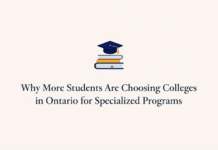When you’re working with data or trying to make better choices for your business or project, Excel gives you plenty of useful tools. But there’s one feature that many overlook: the Solver tool. Whether you’re adjusting budgets or finding the most efficient solution, Solver can help you save time and effort. In this article, you’ll see how much easier it is to reach your goals without doing all the calculations manually.
What Excel Solver Does
Keep in mind, Solver is all about helping you make the best decision by trying different combinations of values. If you’ve got a target in mind, like maximising profit, lowering costs, or staying within a set limit, Solver figures out how to get you there by changing specific cells in your spreadsheet.
Also, you tell it the main things, including which cell holds your target number, which cells it can change, and what rules it needs to follow. Then excel solver does all the trial and error in the background and gives you the outcome based on those details, so you don’t have to test every possible scenario yourself.
Getting Started With Solver in Excel
Before you can use Solver, you’ll need to activate it. Open Excel, go to the top menu and click on “File,” then “Options,” and choose “Add-ins.” You’ll see Solver in the list—just tick the box and click “OK.” After that, Solver will appear under the “Data” tab on your toolbar. Once it’s ready, you start by choosing your target cell that you want to maximise, minimise, or set to a specific number.
Then you pick the cells that Solver is allowed to adjust to hit that goal. Finally, you add any rules, like conditions that need to be met, for example, making sure total hours don’t go over 40. When everything’s in place, click “Solve,” and Solver runs combinations until it finds the one that works best.
Start Small So You Can Learn the Basics
Solver can handle complicated tasks, but if you’ve never used it, it’s better to keep things simple at first. You can try it on, like splitting a budget across a few projects or managing staff schedules. These basic problems give you a good feel for how Solver thinks and how changing one number affects another.
As you practice, you’ll see that Solver makes these kinds of choices much faster and easier than doing everything manually. Once you’re comfortable enough to use the Solver tool, you can start using it for bigger things, like planning inventory, setting prices, or even forecasting business performance.
What Makes Solver So Helpful
Instead of guessing or checking numbers over and over, you set the structure once and let the tool handle the rest. Solver also makes your results more accurate, since it tests every possible option within your rules. That’s helpful when you’re trying to balance multiple goals at once, like keeping spending low but still hitting sales targets, or getting the most out of your staff without overloading anyone.
Useful Examples Where Solver Works Well
Did you know that Solver is also useful in personal settings? For example, when you’re figuring out how to pay off debts with limited income or trying to stick to a savings goal over time, Solver can help you with that. Take note that using Solver works great in real-world situations like:
- Allocating marketing budgets across channels like social media or ads without overspending
- Planning staff shifts to make sure everyone gets fair hours while meeting workload needs
- Choosing the best product mix to maximise sales while staying within inventory limits
- Finding the combination of parts or supplies to lower production costs without cutting quality
Let Excel Do the Hard Work for You
With just a bit of setup, Solver turns Excel into a smart tool that helps you solve everyday problems and make better decisions. Once you get the hang of it, you’ll wonder why you didn’t start using it sooner. Solver is made for anyone who wants to save time and get answers when things feel too complex. Moreover, you start simple and let Solver do the heavy lifting while you focus on what matters most.